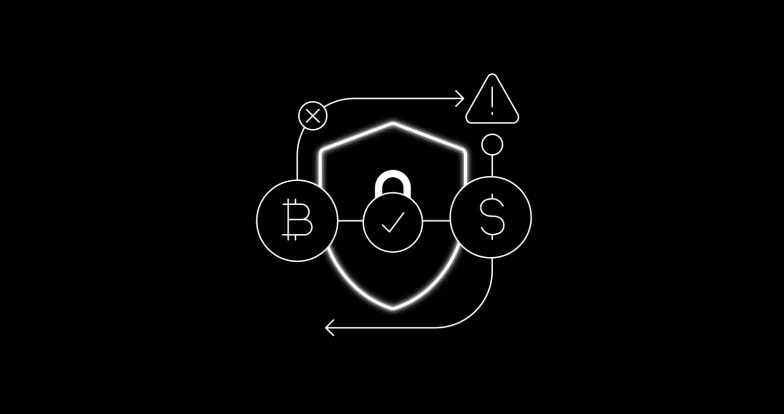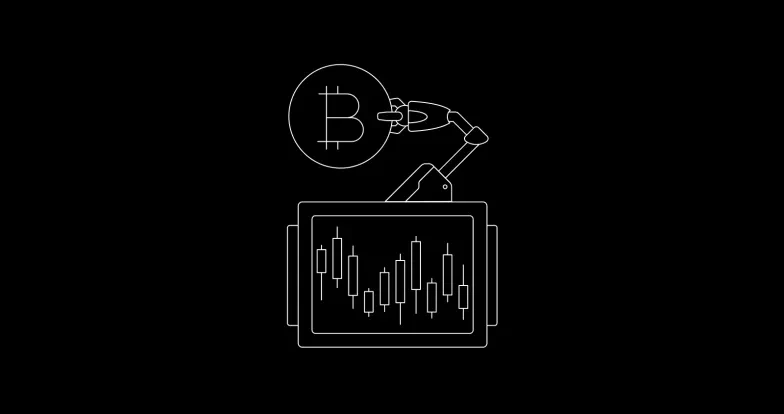Solana is a proof-of-stake blockchain known for its sub-second transaction processing and low fees. The scalability advantages of Solana have helped foster its growth in the decentralized finance ecosystem. To encourage wider participation in the ecosystem, wallet providers are offering Solana staking options.
To earn staking rewards on Solana, you need to delegate your SOL stake to a validator, which is responsible for validating and approving transactions on the blockchain. The more transactions a validator approves, the more SOL rewards you earn. The validator then distributes rewards to users delegating to them. Simply put, this is how you earn SOL as staking rewards.
How do you stake SOL?
The staking section of the Solana website — operated by the Solana Foundation — offers a helpful guide if you're looking to stake your SOL.
To explore the staking options, open the dropdown box titled How do I stake my tokens? under the “Staking Overview” section of the Staking and Inflation FAQ. You will then access a list of wallets that support SOL staking.
To begin, you need to create a wallet for SOL staking. After entering the amount of SOL to stake, you need to appoint a validator to delegate your stakes to. At solflare.com, you can choose any validators for delegating your SOL stake. However, you can only assign your stakes to partner validators in specific wallets, such as the Exodus wallet.
Solana staking example
We'll use SolFlare.com — a noncustodial wallet for Solana — as an example for how to participate in Solana staking.
To begin, go to the solflare.com homepage to create or access a wallet. There are two ways to create a wallet on solflare.com:
Using a keystore file, or
Using a Ledger Nano S/X hardware wallet
Creating an account using a keystore file
For new users who don't have ledger hardware wallets, you can create a new wallet using the keystore file. Here's how:
Choose Using Keystore File in the “Create new wallet” section
Select Next to set up the password with a minimum of eight characters
Then, select Next to download the keystore file
Tick the box to acknowledge that users can't access their wallets if they lose the keystore file
Now, upload the keystore file and select Finish to complete the setup.
Once the wallet is created, users can enter the password and upload the keystore file to access the account dashboard.
Accessing your account using a ledger wallet
You can also access your Solflare wallet account using a Ledger Nano S/X hardware wallet. We use the Ledger Nano S in this example.
To begin, log in to your ledger wallet and select Manager on the menu on the left-hand side
Search Solana under the “App catalog” tab and select Install to proceed.
After the installation, select Access on the solflare.com homepage to access the ledger wallet.
Choose the “Using Ledger Nano S/Nano X” tab under the “Access wallet” section and select Access Wallet to proceed.
You need to choose a derivation path to access the wallet. Choose the recommended path Solana – 44’/501’/ and select the Solana wallet address.
Select Access to proceed and view the account dashboard.
Stake your SOL
You'll need to fund your wallet account before staking your SOL on solflare.com.
After that, go to the “Staking” tab and select Get started to create a staking account. Then enter the staking amount and select Next to enter the account password.
In this example, we stake 0.1 SOL.
Select Submit to proceed and users will receive a confirmation
Next, choose a delegate to represent your stake in the Solana ecosystem. To do so, you can view a list of available validators under the “Validators” section — which shows key information, such as staking fees and the number of delegates.
Now you can choose your staking account and select DELEGATE NOW to proceed.
In the “Stake Account – Delegate” section, enter the name of the validator or choose from the validator list.
Tick the box next to the validator and select Next to proceed.
Enter the account password and select Submit to complete the delegation.
Once the delegation process is completed, you'll see that your staking account is marked with the status “Activating” in the “Your staking accounts” section. The activation of SOL staking typically takes two to three days to complete, depending on how close the next epoch on the Solana blockchain is.
Things to remember when staking SOL
To learn more about SOL staking with SolFlare, go to the FAQ section on the website. It's important to note that each delegation will have its own staking account, as you can't stake to multiple delegators in the same staking account. Meanwhile, if you want to increase your SOL stakes, you can't add SOL stakes to the existing account and need to open a new staking account instead.
If you want to unstake your SOL, you can simply go to the section “Your staking accounts” and select Undelegate for your staking account.
Apart from staking platforms, OKX also offers saving products for users to earn SOL as a reward. For details, please refer to our step-by-step tutorial.
Activele digitale, inclusiv criptomonedele stabile, presupun un grad ridicat de risc și pot fluctua foarte mult. Ar trebui să analizați cu atenție dacă tranzacționarea sau deținerea activelor digitale este potrivită pentru dvs. pe baza situației dvs. financiare și a toleranței dvs. la riscuri. OKX nu oferă recomandări pentru investiții sau active. Sunteți exclusiv responsabil pentru deciziile dvs. de investiții, iar compania OKX nu este responsabilă pentru nicio pierdere potențială. Performanța trecută nu indică rezultatele viitoare. Consultați un specialist în domeniul juridic/fiscal/al investițiilor dacă aveți întrebări despre circumstanțele dvs. specifice. Funcțiile OKX Web3, inclusiv OKX Web3 Wallet și OKX NFT Marketplace, sunt supuse unor termeni separați privind serviciile, pe care îi puteți accesa la www.okx.com.
© 2025 OKX. Acest articol poate fi reprodus sau distribuit în întregime sau pot fi folosite extrase ale acestui articol de maximum 100 de cuvinte, cu condiția ca respectiva utilizare să nu fie comercială. De asemenea, orice reproducere sau distribuire a întregului articol trebuie să menționeze în mod clar: „Acest articol are drepturi de autor atribuite OKX în anul 2025 și este utilizat cu permisiune.” Extrasele permise trebuie să menționeze numele articolului și trebuie să includă atribuirea, de exemplu „Numele articolului, [numele autorului, dacă este cazul], © 2025 OKX.” Nu este permisă nicio lucrare derivată sau alte utilizări ale acestui articol.