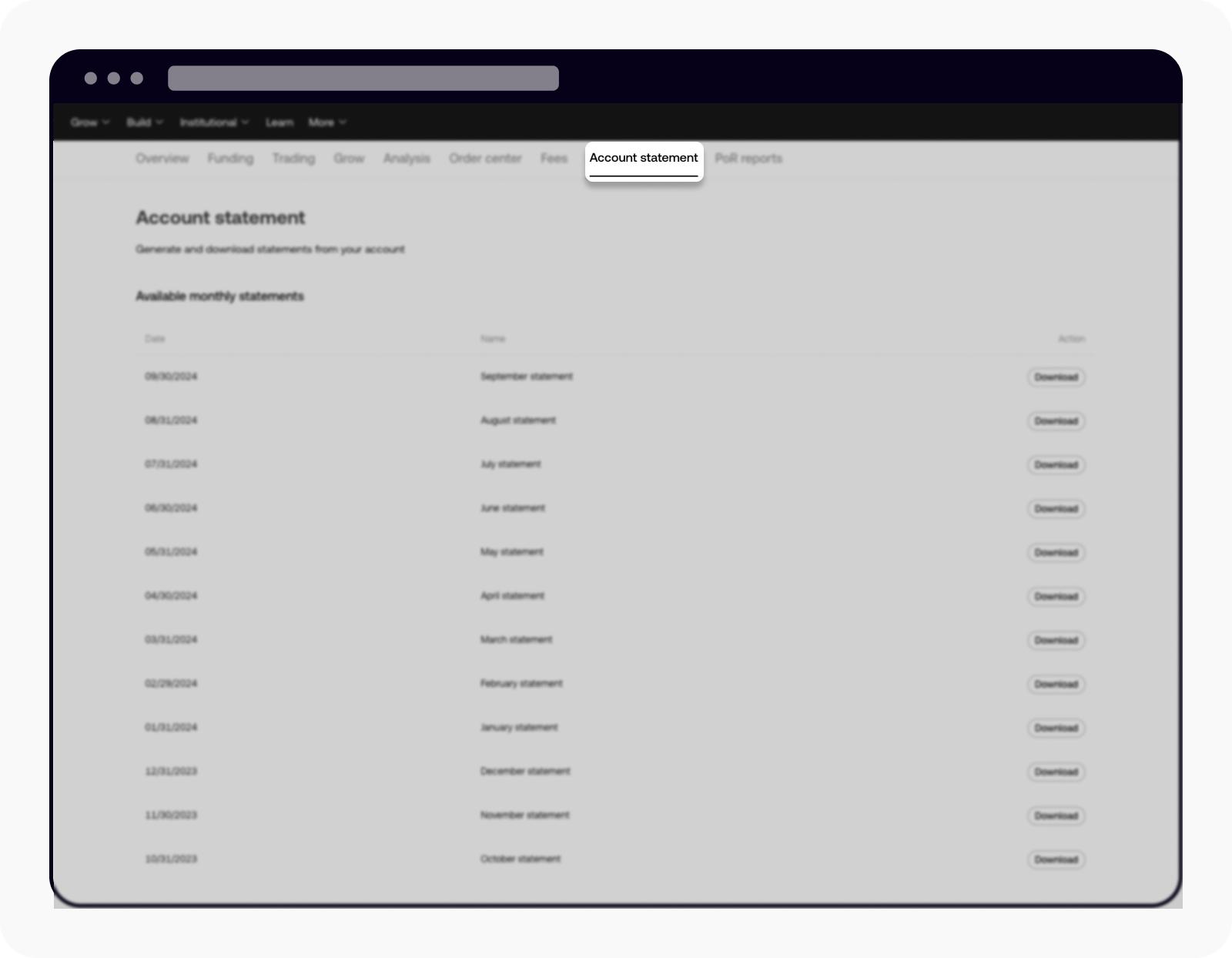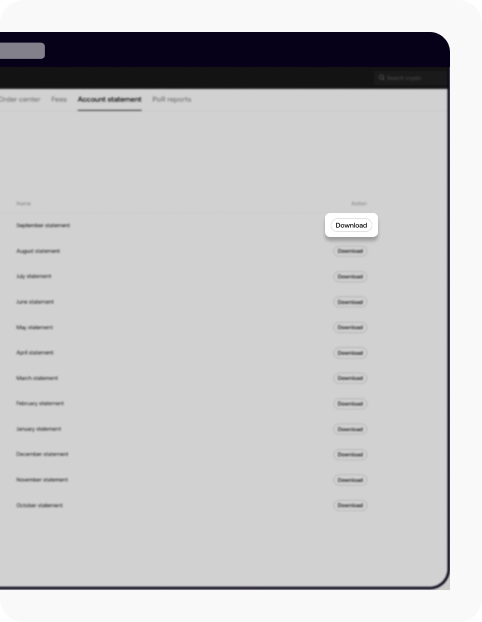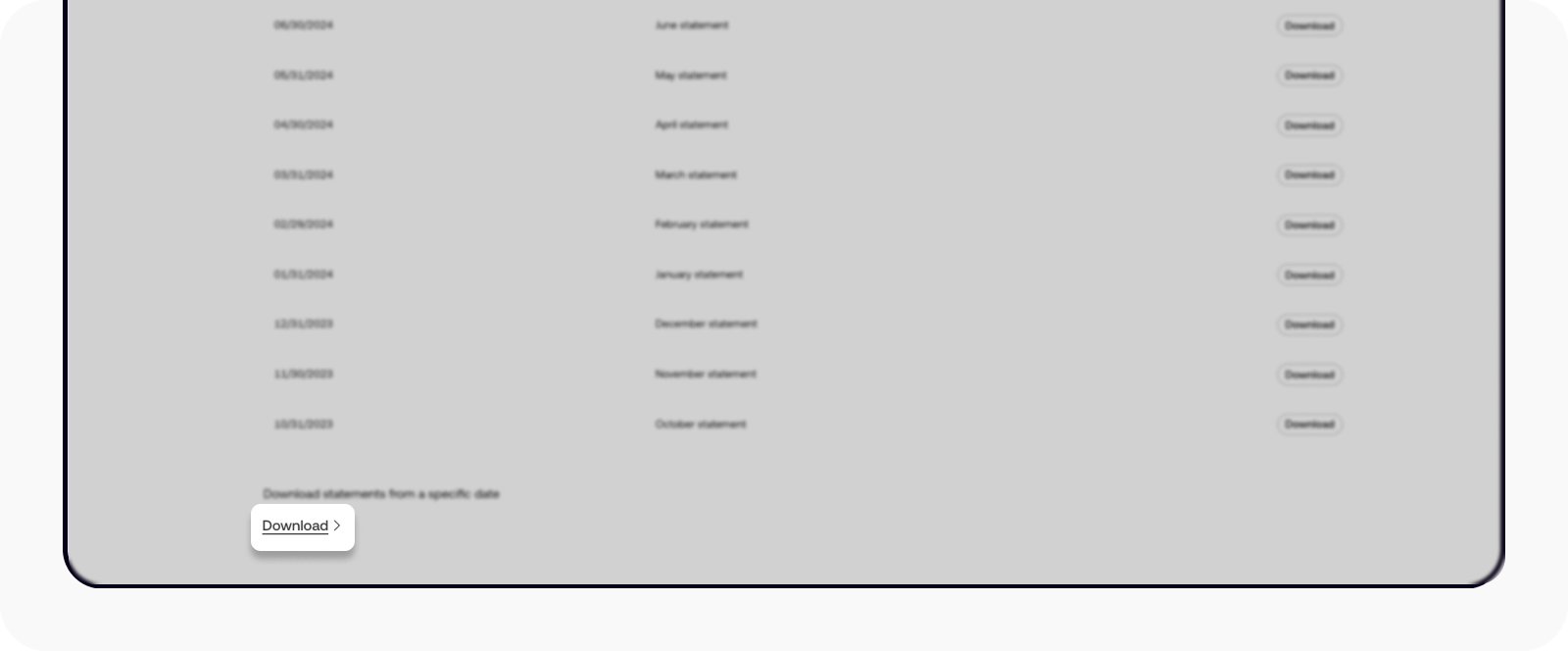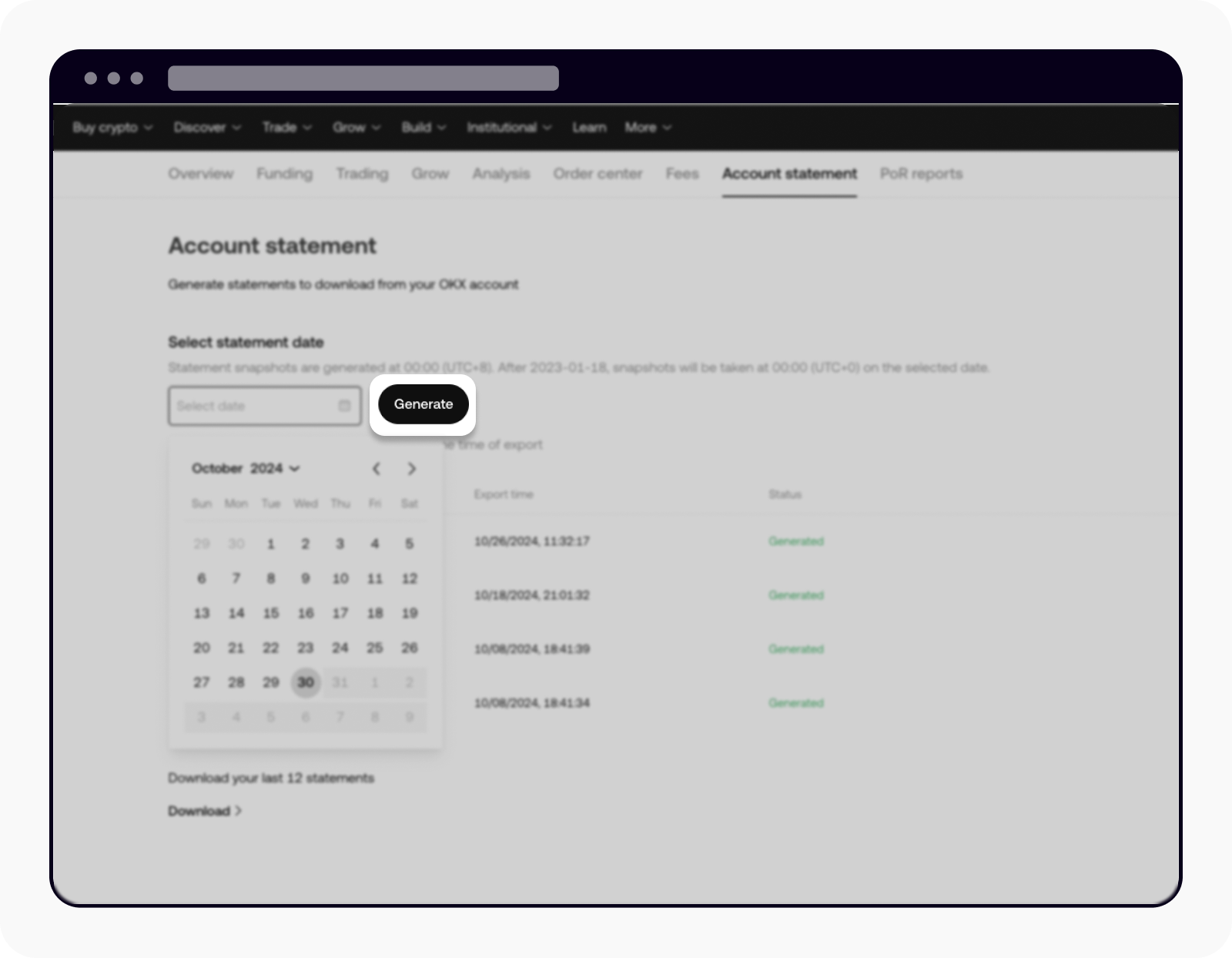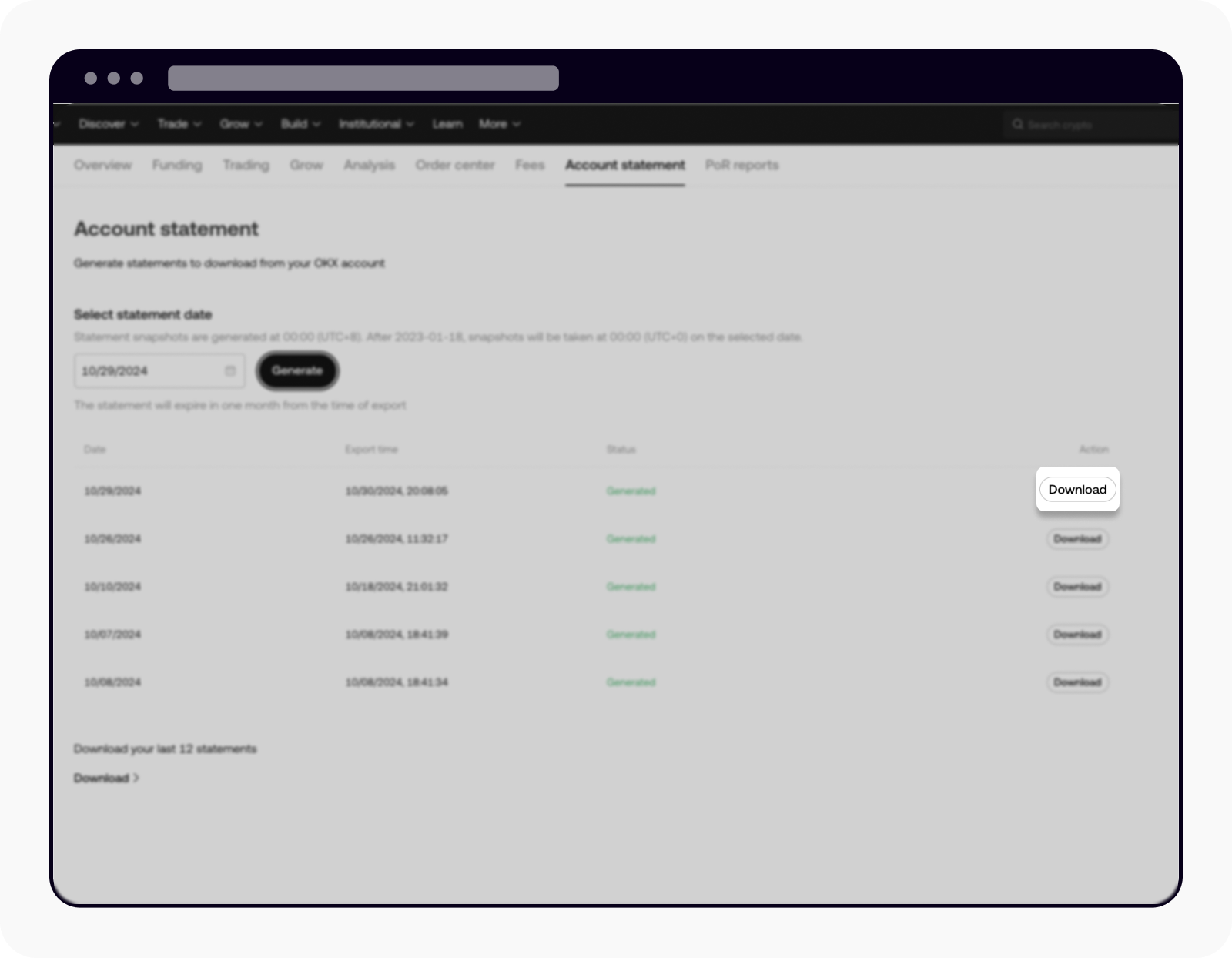¿Cómo descargo los extractos de mi cuenta?
¿Cómo descargo extractos mensuales?
Para descargar tus últimos 12 extractos, sigue estos pasos:
Inicia sesión en tu cuenta de OKX aquí
Coloca el cursor sobre Activos y selecciona Mis activos

Mis activos están en Activos
Selecciona Extracto de la cuenta desde la barra de menú en la parte superior para ver los extractos mensuales disponibles
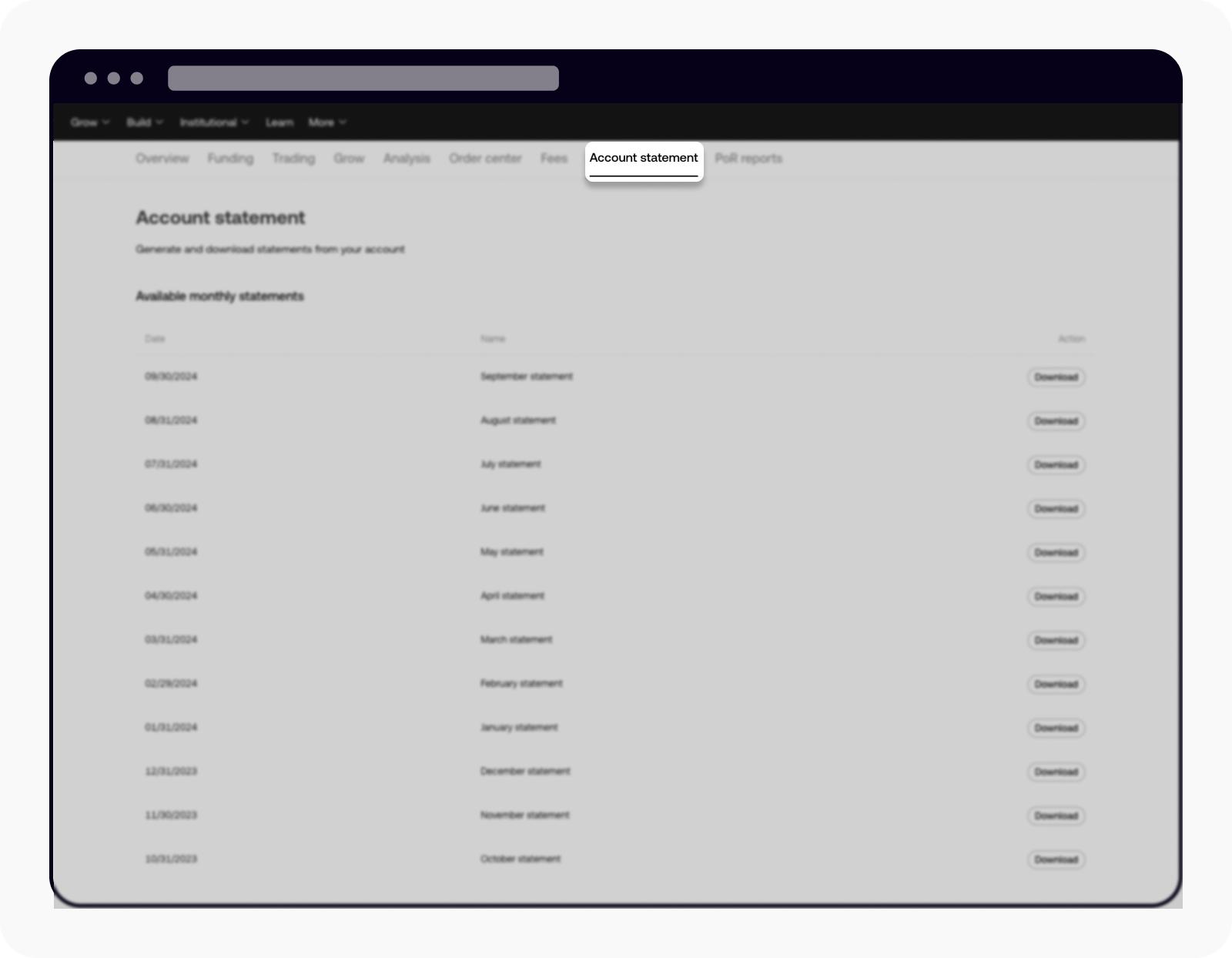
Selecciona extracto de la cuenta para ver el extracto mensual disponible
Selecciona Descargar para descargar el extracto que prefieras
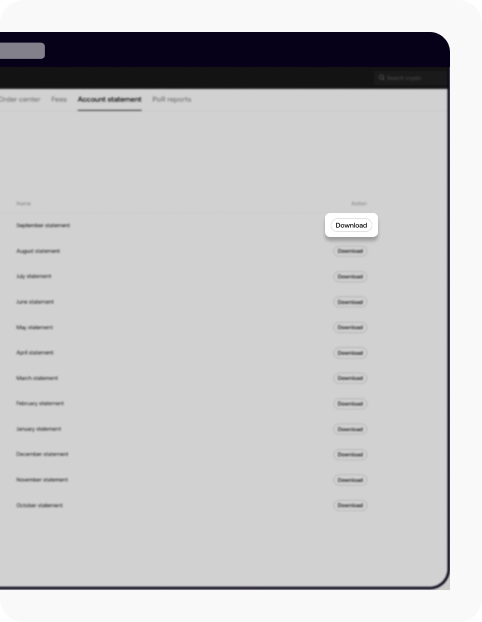
Selecciona descargar para descargar el extracto
¿Cómo descargo extractos desde una fecha específica?
Para descargar tus extractos desde una fecha específica, sigue estos pasos:
Selecciona Descargar en la parte inferior de la página del extracto de la cuenta
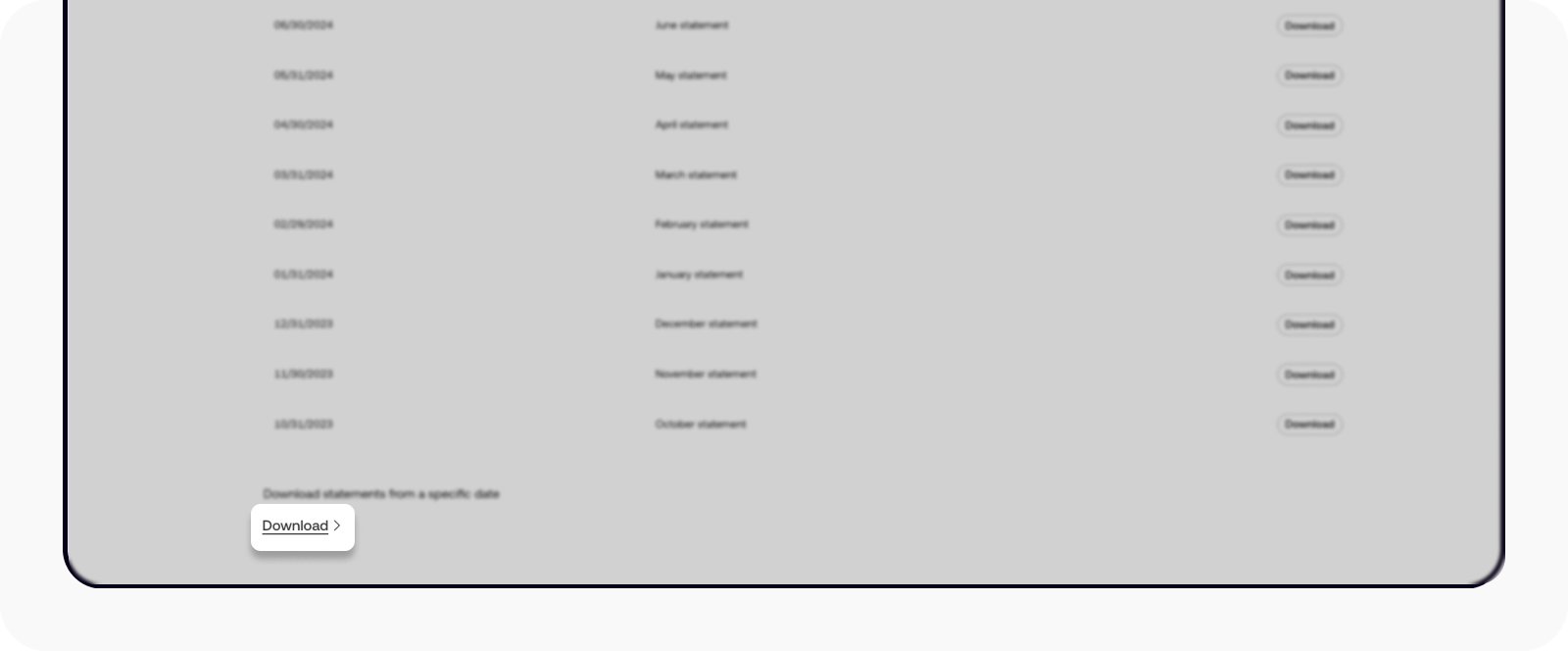
Selecciona Descargar en la parte inferior de la página
Selecciona la fecha que prefieres y, después, selecciona Generar
Nota: solo puedes descargar extractos de los últimos dos meses.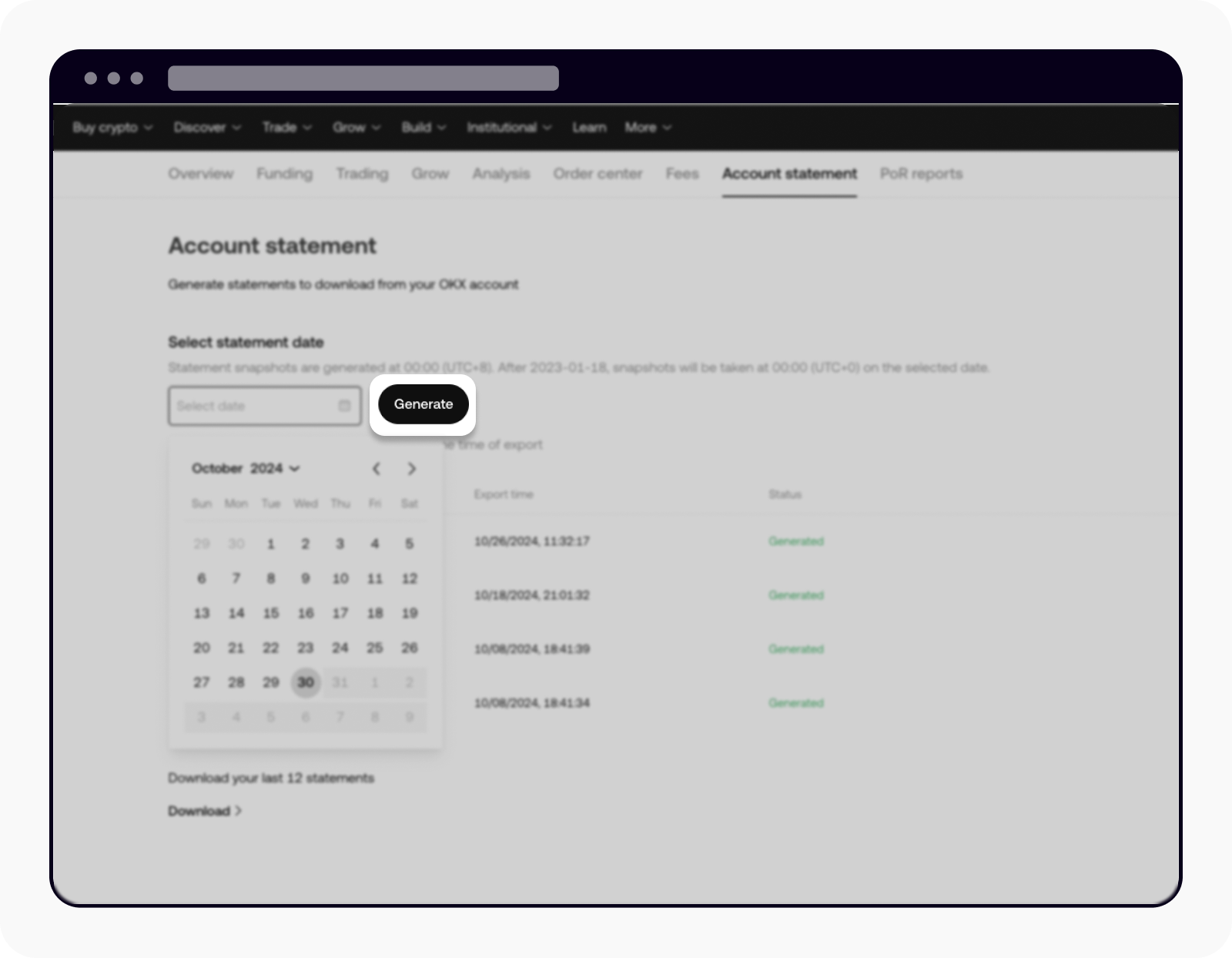
Selecciona Generar para ver el extracto
Una vez que el extracto esté listo, puedes seleccionar Descargar para descargar el extracto
Nota: el extracto puede tardar un tiempo en generarse.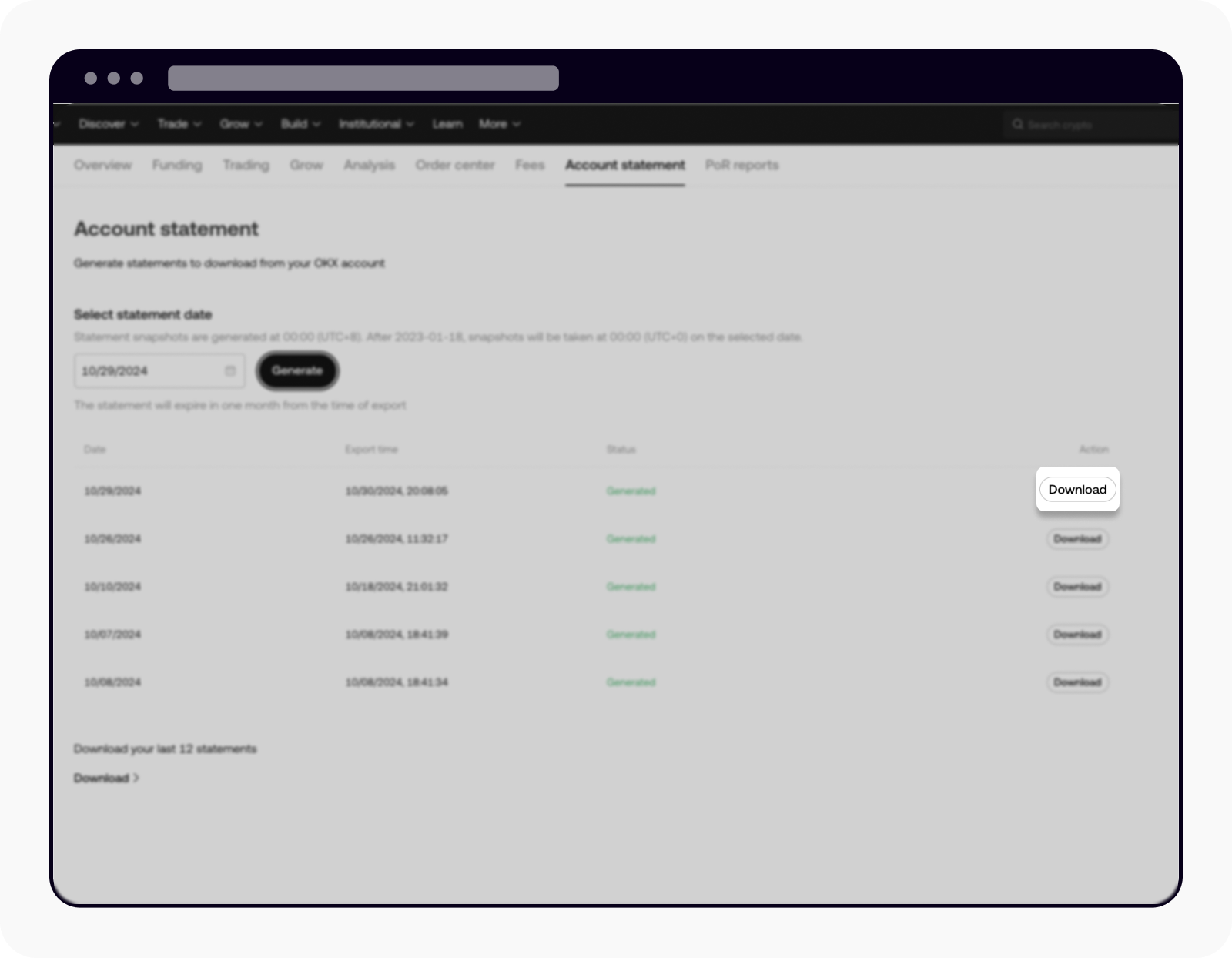
Selecciona descargar para descargar el extracto